Filters
With auto state you are only allowed to create a single entry with the same conditions. This might make it difficult to scope down rules in a project with many users and many teams. To makes this easier, version 1.3.0 of Auto State introduced filters.
Main conditions = Options set under the Details tab
Filters allows you to add extra conditions on fields that will be checked before a rule is updated. When creating filters you add them as groups. A single group can be looked at as Match = main conditions + (work item filters + parent filters). All conditions within a single group needs to match for the rule to match.
If a rule contains no filters, it will match on all work items where the main conditions match.
Filters also affect children lookup and parent processing.
Work item and Parent filters
When defining filters, you are able to set them for one of two items, Work Item and Parent. Work item filters applies to the main work item being updated while parent filters applies to the parent of the current work item. You are not required to set both.
Supported Fields
Filters can be added for fields of the following types:
- Tree Path
- Boolean
- Identity
- Integer
- Plain Text
- String
Special Conditions
Tags
When selecting the Tags field, you will be presented with a tag picker to select the tags. This will only work for tags that are already assigned to a work item. If you need to add a tag that is not presented in the picker, add this to a work item and reload the window.
Identities
When selecting a identity field (Such as Assigned To) you will be presented with an identity picker. This will only work for the persons added to the current project.
Example
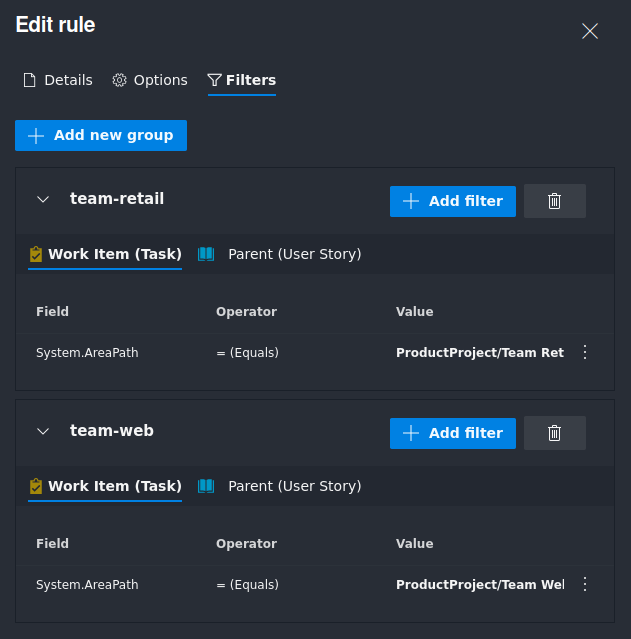 | This example would match tasks with set Main conditions that are located under the AreaPath - Team Retail or Team Web |